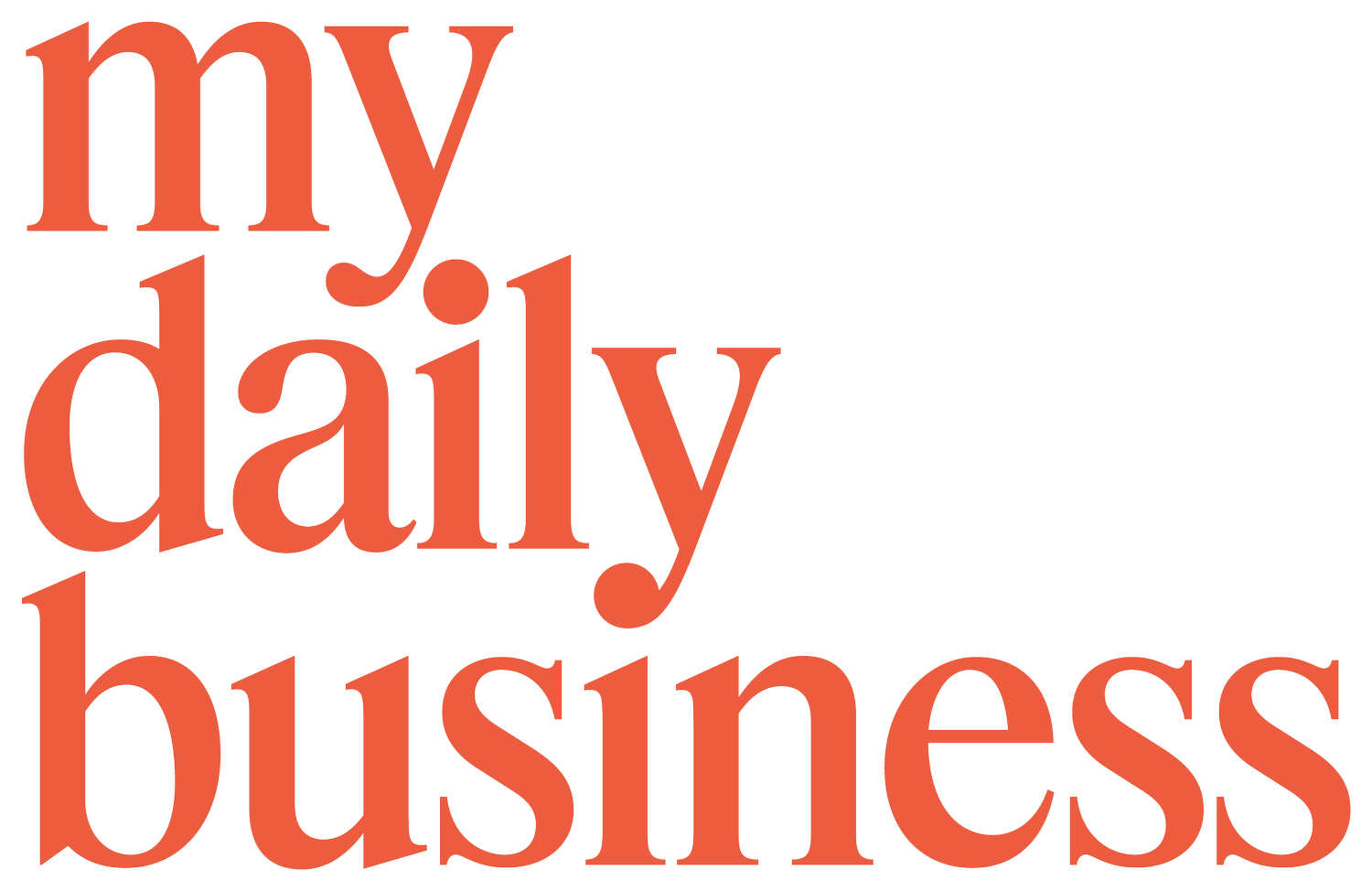Episode 271: How to find things quickly
In today's episode, Fiona shares a quick tip using a tool that you may not know exists. Absolutely game-changing! Tune in.
Topics discussed in this episode:
Introduction
How-to information on a website
Control F
Conclusion
Get in touch with My Daily Business Coach
Resources and Recommendations mentioned in this episode:
Welcome to episode 271 of the My Daily Business Coach podcast. Today you're listening to a tip episode. This is where I share a tip, tool, or tactic in 10 minutes or less. Sometimes I totally go over, though I have to be real, I'm really going to try to make 2023 the year that my tip episodes are exactly 10 minutes or less. Today it is a tip episode and it is using a tool that you may not know exists. I'm going to share two things. One, I learned a few years ago, and it was absolutely game-changing, maybe like 10 years ago. And the other one I actually learned maybe a year ago. I was like, "where has this been all of my life?" Stick around for that.
Two things I want to mention. One is, Group Coaching is open. If you would like to be part of the Group Coaching program, we kick off in March this year. We've already had a bunch of people apply, and if you would like to apply and have an interview with me and figure out if this is right for you, then please go on over to mydailybusinesscoach.com/groupcoaching, and you can find all the information and apply there. If you have any questions, you can always email us at hello@mydailybusinesscoach.com, or you can send me an Instagram DM, @mydailybusinesscoach.
The other thing is, of course, I want to acknowledge the traditional owners and custodians of the lands, which I am enjoying my summer and living and recording this podcast. And that is the Wurrung and Wurundjeri people of the Kulin Nation. And I pay my respects to their elders, past, present, and emerging, and acknowledge that sovereignty has never been ceded. I also welcome any other indigenous people from around the world to this particular episode. Let's get stuck into today's quick tip episode.
If you are anything like me, you probably open about 300 URLs and different websites per day. I'm not sure exactly how many I open, but I know that I'm constantly flicking from this tab to this tab. Some of that stuff is Asana or Google Drive or whatever else it is. But sometimes it'll be, maybe I'm on LinkedIn and I read something, or maybe I was on Medium and I read something and I can't remember where I read that or I was on, I know that I was on a particular newspaper site and I was reading about something, but I can't remember what the article was called, or I can't remember the journalist's name. Trying to find that information again can be so difficult. Not to mention time-consuming and frustrating because you know that you read it on this particular website, but you can't find that information.
The first thing that I wanted to share is a very easy hack that you can do to find information on a particular website. Let's say you read Cool Hunting in the US and you read about a brand and you can't even remember the brand name. Let's say you read about a brand and you know that they are from Melbourne, for example, what you can do is you can put coolhunting.com into Google or into any kind of search engine, and then use the colon, which is the two dots. The two dots, you'd find that on your keyboard. You put in coolhunting.com, then you put the colon, and then you put in Melbourne, or you might put in whatever search term, and it will literally search that particular website for that term.
Instead of putting into Google Cool Hunting Melbourne, you are putting in Cool Hunting colon, which is telling the search engine to only look at this particular website. And then you're putting the search term, the name or the brand, or whatever the keywords are that you can remember. Now, how I use this in my own business is even if I'm trying to find a podcast and I want to put that link from our website into say, a Sunday email, or I want to send that to somebody quickly rather than go through Apple or go through, which can take a long time when you're searching an Apple for somebody for someone's name, depending on how many podcasts they've done. But I will just put in mydailybusinesscoach.com, the colon, and then I'll put in somebody's name. Guest name or I will put in branding if it was a branding podcast or if maybe I'll put in brand access because I know that I did a podcast on that, but I don't remember the exact number of that podcast.
Even if I did know the number, you can't always find that easily on Apple Podcasts or Spotify. I will just put mydailybusinesscoach.com, the colon, and then a search term, and Austin, it'll just bring up the exact URL, the exact page that I need. I just take that and then send the link to wherever I wanted to send it. That's the first part. If you can't find things, literally put in the URL. Whether it's My Daily Business Coach, or maybe it was like a red T-shirt that you were looking at a particular brand, like an apparel company, you can put in the apparel company and then put in the red T-shirt and it will show you all of the stuff that is relevant in that search within that particular website. You can do that on a desktop, on a mobile, or a tablet.
I've known about this for years, but this other part of finding things, if you are like me and you tend to look at a lot of stuff every day, is that when you are searching on your phone, you can do almost a control F. If you have a Mac, or I'm not sure if it works on a pc, and you hit control F, you can put in a search term whether you're on an Excel sheet or something else. The same thing works on your mobile. You can't necessarily do Control F, but if you are on a website, I'm looking at a website at the moment. If I scroll to the bar, now I'm on an iPhone. If I scroll to the bar at the bottom that has the URL in it, and I want to find a particular word in that URL in that website, that webpage that I'm on, then I tap where the line is at the bottom that has the URL.
Let's say I'm looking at The New York Times and I put down the bottom it says TheNewYorkTimes.com. I can tap on that and I can cross it out as if I'm about to search for another website, but I'm not. You just remove that URL and search for a term. Let's say I decided to search for Beyonce. If you scroll down, it'll come up with it'll want to take you to another page, beyonce.com. But if you scroll down, it'll say on this page, find Beyonce. If you click on that, anything that Beyonce mentioned in New York Times will come up. It's a great tool that people just don't know. I didn't know about it for ages. I was like, "I did not know that you can scroll down when you put anything into that bar and it'll show you a whole bunch of options.”
I was just looking at the top option, which is to move off the website that I'm on and go to another website. But there are all of these other things that come up, including finding whatever term you've put on this page. If you click that, it'll show you all the articles or whatever it is that have that particular word or that particular search term or phrase on that page that you're viewing. It might not sound like it's very helpful, but once you start using it, you're like, "where has this been all my life?" Just to recap, if you're somebody who spends a lot of time on the web, then you may well forget what you have seen or forgot the details of something.
You can either search on a desktop and put in the URL of the page that you were looking at, or the brand or the company that you were looking at, and then a colon, and then the search tab. And you'll find that on that website for you. Or on a mobile, if you're on a website, you can tap down the bottom, whether your website URL is, clear the URL, put in your search term, and then scroll and it'll say, find this search term on this page, tap that, and it'll bring up all of the results for you. A really helpful tactic, tool, tip, basically all three today. That is it and it's under 10 minutes. That is it for today's quick tip episode. You'll find the links and you can read this in text format which might make it a little easier to understand over at mydailybusinesscoach.com/podcast/271.
Thanks for listening to the My Daily Business Coach podcast. If you want to get in touch, you can do that at mydailybusinesscoach.com or hit me up on Instagram @mydailybusinesscoach.