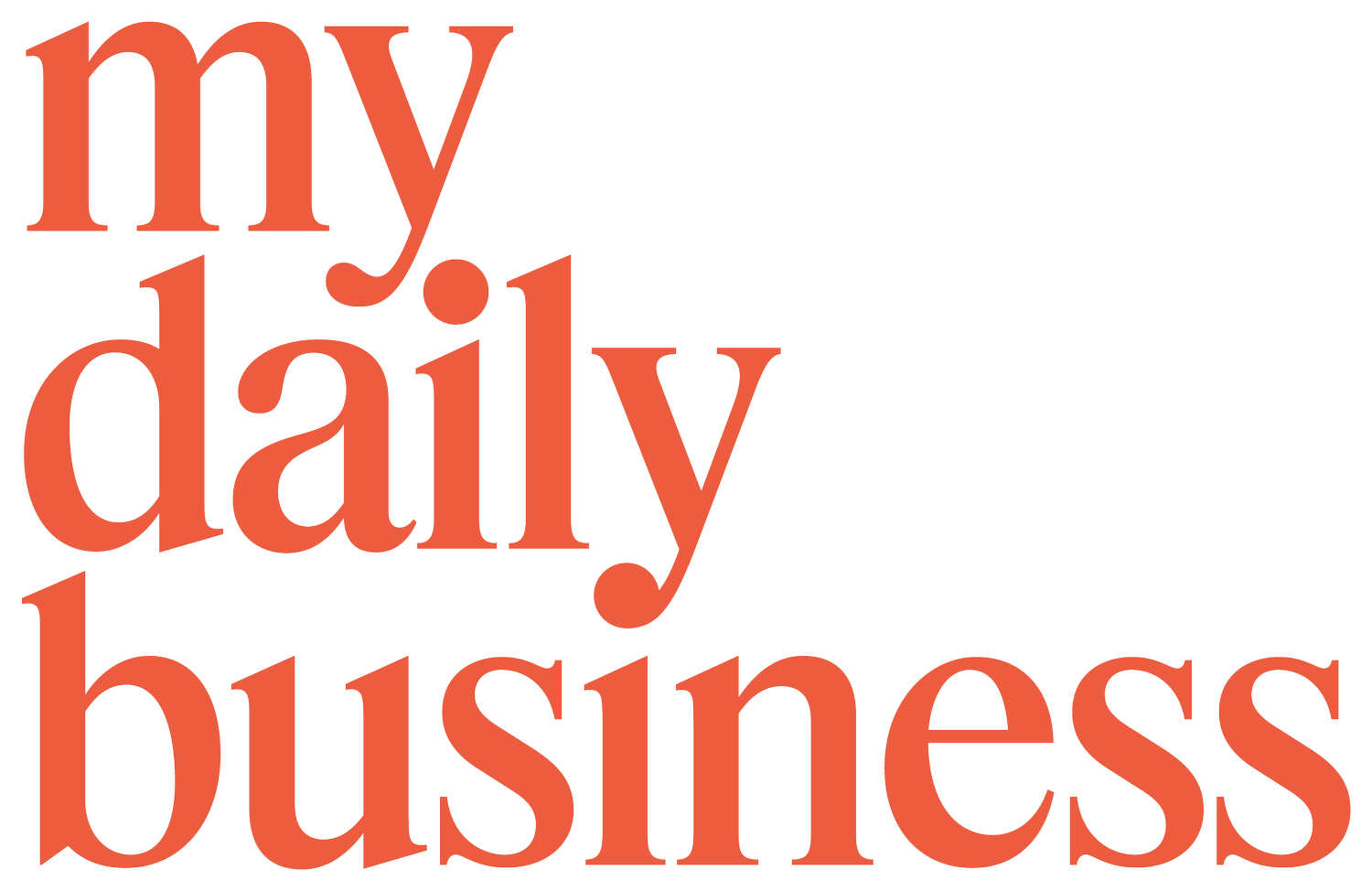Episode 289: 3 things you didn't know you could do in Gmail
In this quick tip episode, Fiona shares three useful Gmail hacks for business that you may not know about. If you use Gmail for your business email, then you'll want to stick around for this one. These simple hacks can help you save time and streamline your email communication. Tune in!
Topics discussed in this episode:
Introduction
Importance of effective email management for business
Three hacks for Gmail
Benefits and examples
Conclusion
Get in touch with My Daily Business Coach
Resources and Recommendations mentioned in this episode:
Welcome to episode 289 of the My Daily Business Coach podcast. Today you're reading a quick tip episode, and if you have ever struggled with email in any capacity, particularly if you use Google for your email, then you'll want to stick around for that. Two things I want to mention. The first is that we are rebranding. I keep talking about it. It's not major, but it may cause a little bit of confusion. If you see a different artwork with this podcast or a different name, just know it's the same content that we are putting out. It will come into effect very shortly. And of course, I'd like to also acknowledge the traditional owners and custodians of this beautiful land on which I record this podcast. And that is the Wurrung and Wurundjeri people of the Kulin Nation. And I pay my respects to their elders, past, present, and emerging, and acknowledged that sovereignty has never been ceded. I also welcome any other indigenous people from around the world who might be joining us today. Thank you so much. Let's get into today's quick tip episode.
I'll preface this by saying I'm not sponsored by Google or Gmail. I wish I was, but I'm not. Today I'm going to talk you through three things that you didn't know you could do in Gmail. A lot of people will use G-Suite for business. I don't even know if it's called that anymore. It might be called like I don't know what they changed their name a couple of times, but you use Gmail, but the email address is your business address. We use that in our business. At My Daily Business Coach, it's all through Gmail. And we have used that since day one when I used to have this business called Fiona Killackey, FionaKillackey.com, which used to be my email address. That was all through Gmail. I've used the G-Suite forever.
I used Gmail in my accounts as well. I've just found it such a useful tool, particularly for business, there is so much you can do in there. Don't get me started. Maybe I'll do a whole coaching episode on your inbox and everything else. If you would be keen on that, please let us know and I'll be sure to do that. I may even bring on my amazing assistant because she is brilliant at Inbox as well. She's so organized. Anyway, we use Gmail. And today I thought I would talk about three things that you may not know that you can do in Gmail if you use it for your business. Number one, and this is one that we use all the time, is to send emails later to schedule your emails. This is a good thing if you are, let's say, emailing somebody at, maybe you are up breastfeeding in the middle of the night and you decide that, I'm just going to skip back to that person because it's on my mind.
You could email somebody and send it through, and it would come through at 3:00 AM or you could schedule it. You can write the email at 3:00 AM when it suits you, but send it to be coming through at eight o'clock in the morning the next day. Or you may even want to schedule something, say you've thought of something on Friday night, but you want it to land in that person's inbox first thing Monday because you know that's when they'll come in and you want it to be fresh and at the top, you can schedule your email to be sent to them at 8:45 AM on the following Monday. How do you do that on your desktop computer? It's also changed now on your mobile. When you hit send in an email, you just click down and you'll see options to schedule sent.
Once you schedule it'll sit in drafts, it'll sit in a scheduled kind, almost like a draft. You can go back in and you can cancel that on, change things if you decide to. Scheduling, and sending your emails is such an important thing. We do it all the time. We also schedule things, let’s say reminders for people or, or other things that can come up that it's just such a useful tool to get it out of your head, to get, you have written the email, but it will go out at a later date. Such a useful tool. That is the first one to be able to send emails later to schedule your, send The second one, is such a big one. Have you ever sent an email and wished to God you had not sent it, or that you completely forgot to put in the most important part, or you forgot to put a link or something else has happened?
One thing you can do in Gmail is you can recall up to 30 seconds after you have emailed somebody. We'll almost give you a 32nd buffer if you wanted to change things or you forgot to attach something, or it's smart now. And I think a lot of the places, the platforms do it where if you write, please see attached, it'll say, "Hey, have you forgotten to attach something?" Gmail does that. They've been doing that for years. But this is one further where you can press send and then you've got 30 seconds to undo that send. You do have to go into your settings and change this. I think its default is to have a recall for five seconds. Five seconds is not enough. Let's be real. 30 seconds is giving you a bit of a buffer.
You can just change it in your settings so that the recall is for 30 seconds. You've got a full half a minute, which might not sound like long, but if I was to spend the next 30 seconds being silent on this podcast, it would feel very weird. Or 30 seconds on the radio. Very strange. That's a decent amount of time to change your mind and to have the safety of knowing that you can pull that email back within 30 seconds. Number three, the last one, is to be able to snooze email. If you think of an alarm clock and you can snooze it, you can also snooze emails. Let's say you get an email, but you're like, I don't want to be looking at that because it's going to give me anxiety or I just can't get back to that person right now.
Or I don't want to have to deal with that right now. I'm focused on something else. You can bulk snooze, or you can just snooze a particular email. What you do is you go to the email, say an email has just come into your inbox and you're like, "I'll deal with that on Monday." Maybe you work two different jobs, maybe you have your business and then you also have a part-time job. Maybe something's coming in and you're like, "I'm going to deal with that in my business time," or I'm going to deal with that in my part-time because it's the job. The other job's email. You tick on the email that's just come in and at the top, you're going to see these little icons. You've got archive, spam, and delete markers red, and you've got this little one that looks like a clock.
If you click on that whilst you've got an email ticked, it'll say snooze until, and you can actually select a date and time, or you could say later today or tomorrow or next week or next weekend or whatever it is. And it will find a time. Or you can put in your own time and date that suits you. At that time, once you've snoozed it, let's say you snooze it until eight o'clock on Monday morning, when you come in at eight o'clock on Monday morning, that email will come up number one in your inbox. You know that you have to deal with it unless you snooze again. But snooze is a great tool in Gmail and I don't think people use it enough. What happens then is emails get lost or you think you've dealt with them because they're unread.
It's just a great way to remind you to be like, I need to get back to that person. I can't get back to them right now because of X, Y, Z. I'm going to get back to them next Monday. Please resend me this email on Monday. Snooze is such a great tool. The three of them that I've mentioned today, snooze going, working backward. Number three is to be able to snooze emails. Number two is to be able to send or have a recall so that you can get emails back once you've sent them up to 30 seconds. The first one is to send emails later to schedule when you send them. I hope that has been useful, particularly if you use Gmail. I'm sure if you use other platforms, these things may well be there as well.
You can check them out. But it is such a great tool. All of those things we use all the time. I will come back and do an inbox coaching episode because that is something people struggle with a lot. I'm not inboxed zero, but I have ways to keep it organized. My OBM Yricka is even more organized when I go into her inbox for our business. I remember the first time I went in, I was like, "Whoa, what have you done in here?" It was spotless. Anyway, that is for another episode. Make sure you hit subscribe so you don't miss it. For all the details on today's podcast or if you want to look at this in text format, you'll be able to find that over at mydailybusinesscoach.com/podcast/289 as this is episode 289. Thank you so much for reading. If you found this useful, we would love it if you could share it with a friend or put it up on social media and tag us, that would be so great. I'll see you next time. Bye.