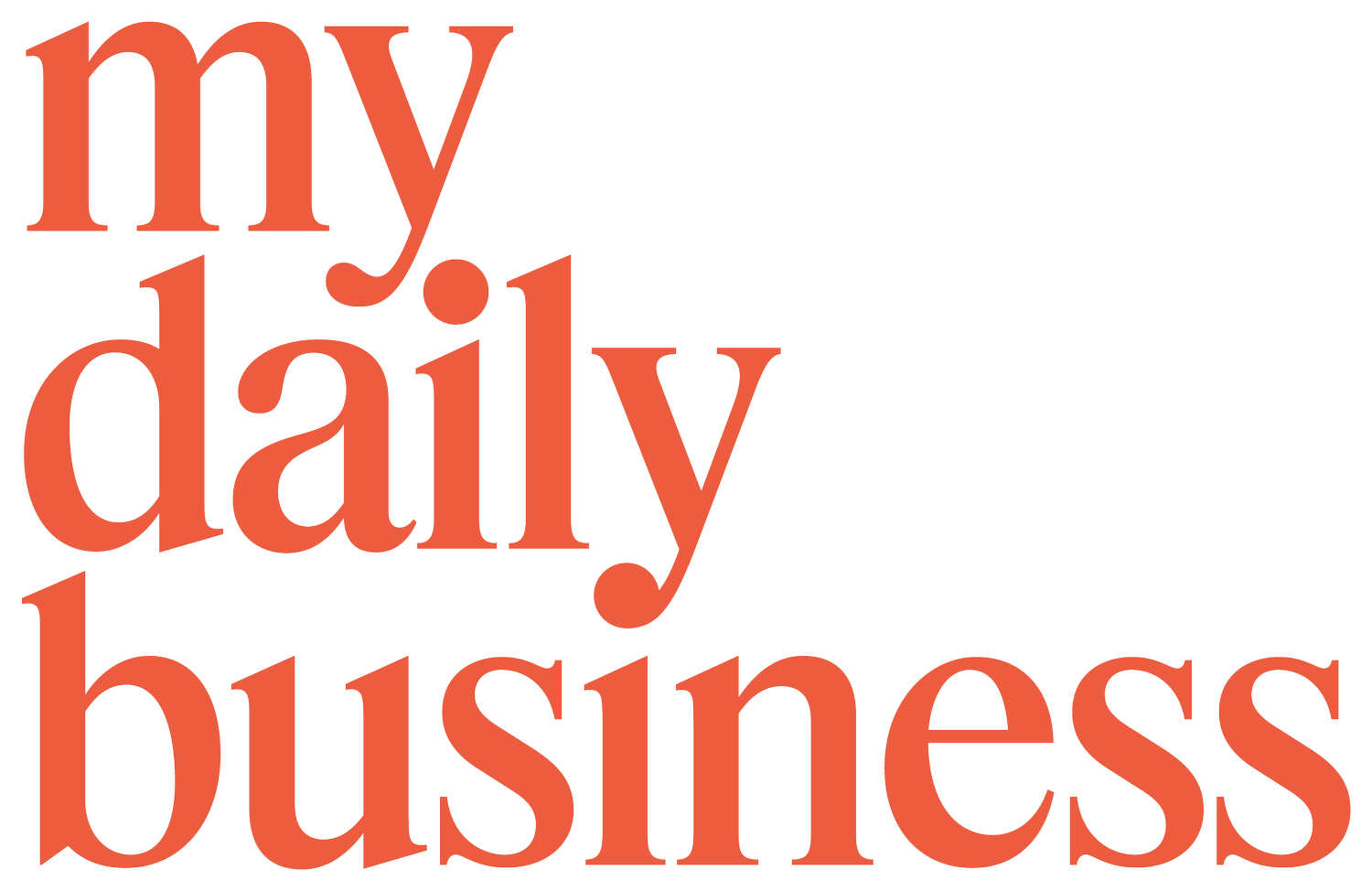Episode 255: Who has access to your data?
Do you work with a lot of people? Or have you had lots of people come in and out of your business? In today's episode, Fiona shares a quick tip on how you can make sure that the right people have access to your data. Tune in!
Topics discussed in this episode:
Introduction
Data Breach in Australia
Apple's safety check
Conclusion
Get in touch with My Daily Business Coach
Resources and Recommendations mentioned in this episode:
Welcome to episode 255 of my Daily Business Coach podcast. Today, It is a quick tip episode, and today it's a good one. It's one that may really save you from heartache in the future. Before we get stuck into that, I wanted to acknowledge the traditional owners and custodians of this beautiful land on which I record this podcast. I'm in North Warrandyte and that is the Wurrung and Wurundjeri people of the Kulin nation. And I pay my respects to the elders, past, present, and emerging, and acknowledge that sovereignty has never been ceded. On that note, I'm literally looking out, it is thunder and storms here. I don't know if you're going to be able to hear that on the microphone. Hopefully not. Hopefully, my amazing editor, Scott from Sound Mind Editing will take out any of that background noise.
It's absolutely beautiful watching the rain come down over these gorgeous gum trees, and it's lovely. I am so lucky. And of course, as I said, I do acknowledge the traditional owners of this land. Today, it is a quick tip episode, and those for anyone who's new around here are really 10-minute or less episodes where I share a tip tool or tactic that you can implement immediately in your business. And in light of everything that's happening in the world right now, I think this is a particularly useful one. Stick around for that. Before I get stuck in, I also want to just let that if it's coming up to gifting season for you, whether it's Hanukkah, Denali, Christmas, whatever you celebrate or don't celebrate, or maybe it's just the end of the year, we have a bunch of things for small business over at the My Daily Business Coach Shop. You can find that at mydailybusinesscoach.com/shop. We also have gift vouchers there if you want to find something for your business bestie or a business friend or maybe somebody in a mastermind with you or a group coaching program, and you don’t know what to get them, you can always get them a gift certificate, but they can choose something with us later on. Let's get into today's episode.
In Australia, where I live recently, I'm recording this a little bit out from when this will go live, but this is going live in November and we recently had a massive data breach with one of the two major telco companies here in Australia. As a result of that, I'm sure that anyone else who's listening from Australia has received countless emails from all the other companies that you deal with, whether it's your telco company, internet company, or banking, all of them have gone to town on sending a lot of emails about security and making sure that your data is secure and everything else. I have actually done other episodes on this two-factored identification, making sure that you're using the apps Google Authenticator for getting into various places that you get into as a small business owner online.
But today, I wanted to talk about something else that I think is new with the recent Apple update, but it may well not just have come from that, but I've learned about it recently. I went through this process myself and had a look and it was kind of interesting. I really knew what was already there, I knew it, but I think for some people it will be really eye-opening. I wanted to share that with you today. What am I talking about? I'm talking about the new safety check from Apple. If you have an iPhone, an iPad, or an Apple product, you can use this. If not, I am sure that just listening to this, you may well be able to find something similar on an Android, or I would imagine that it comes out very soon because there's been a bit of hype around this one.
What is it? If you are in a situation where you can actually look at your phone or iPad, you can follow along as we go through this today. If you are driving or in your area where you can't actually go through this process, I would definitely come back to our show notes, which you can find for this episode at mydailybusinesscoach.com/podcast/255. If ever you forget that URL, it's just My Daily Business Coach and then click on the podcast link and you'll find all the show notes. This one in particular I think is really important in light of everything that's happening, also that rain is getting more and more torrential. I hope you can still hear me over it. What it is is a way to check who has access to your apps other than yourself.
You might think, no one has access, it's just me. However, even when I went through it, I was like, I forgot I gave certain family members access to photo files or photo albums, other things I may have given access to a virtual assistant who worked with me a while ago, or a graphic designer or somebody else. It's a really good way of working through what you want to remove. I actually went through it and pretty much the only thing that I didn't know was that one of my old VAs still has access to something. I was like, “No, I need to, No.” I mean, we're still friends, it's fine. But I hadn't removed that access. We just want to make sure that you're doing everything in your power to keep your data as secure as possible.
If you are on a phone or an iPad, an iPhone, or a smartphone with Apple, you literally go into your settings. Once you are in your settings, go to privacy and security and you tap that. And then if you scroll down past a bunch of things contacts, calendar, and microphone, you go to Safety Check. And if you click on that, it'll say emergency reset, which is resetting all access. Maybe you've got heaps of people that have access and you just want to clear it all, or the one that I want to talk about today, which is managing, sharing, and access. If you click on that, it will actually give you a quick prompt of what this is all about. It'll say you can review the people, so you can manage who has access to various things, and who are you actually sharing your apps with.
You can include things locations, photos, and all of the different things that you are sharing with certain people. It might be, for example, I've been in a marriage for 16 years, I'm not somebody who has multiple relationships, but anymore those fun days are over, No, I have a great husband. Anyway, it might be that you were in a relationship and you had access to all this stuff and now you've for whatever reason come out of that relationship and you just want to go in and get all your access back. Once you've clicked into settings and then you go all the way down to safety check, then you click in, you can review the people, and you can also review the apps.
For some apps, when you sign up, it'll say “we need access to your Google Calendar,” or we need access to whatever. Especially if you're using things Gmail to log into stuff. You can also review which apps have access to other apps or other information about you. And then look at your account security. IDs and passwords for things. Once you go through that, you can have a look at who you are sharing with. What it will show is a list of people with their photos or whatever you've got in your contacts and what you're sharing, you can click into each of those people to see more. For example, when I pull it up, I'm sharing with my husband quite a few things. If I click into him, you just click on the person and then you click review sharing and it will say, there's a bunch of things that I'm sharing with my husband.
Things like calendars and photos. And then you can go back and you can have a look at the other people. For me, it's pretty much only family. There are a couple of friends in there that have shared notes. We use a note to keep track of certain things with each other. But other than that, it's pretty basic. But I would imagine that many people, especially if you've got apps and you've got staff, you've got lots of people sharing different things and you just want to be across what is being shared. Maybe if there's old stuff, maybe somebody's moved on from your company or something else you can just take that sharing back. You can actually go through person by person or you can select all and stop sharing if you decide you want to do that. The other thing is to have a look at information sharing.
You can have a look and go through and sort of select the information to review. Things say Find my Phone. That's one that people use all the time. I should do a whole episode about Find mine because I've used it so many times that has been a lifesaver, especially for my EarPods, which are actually my husband's, and I steal them. But anyway, I digress. Once you go in here, you'll see the various apps that you're sharing with people. For me, it's the Find my Phone. It's things photos, notes, some other stuff in their calendars, and you can click through those and you can have a look at that particular thing. In your calendar, who are you sharing that with? And you can just go in. Maybe you're like, “Yep, I've had multiple people working with me and I've shared my calendar with lots of them.”
You could just go, I just need to check my calendar, I need to see who that's being shared with and have a look. That's one example. Then you can kind of go through and decide in your apps. The next sort of stage of this one is the people and then those apps. Then you can go through the actual apps that have access to other parts of the phone or parts of the iPad or parts of the other apps that are in there. Apps that have access to apps or AC apps that have access to things from your microphone to your camera. You might be in an app and it'll be like “Facebook needs access to your microphone” and you have to allow it and you just click things, you're not really thinking about it.
You can come back here and have a look at which apps actually have access to my camera, or which apps actually have access to my calendar. You can go through that and have a look at whether they have access to your Bluetooth, and whether they have access to your location, which I know a lot of people turn off as a security measure. All sorts of things.
For example, I've got Airbnb here that has access to quite a few things that I didn't realize that the app doesn't really need to have access to that stuff. For example, it doesn't necessarily need to have access to my camera, I'm turning that off. You can just work through literally all your apps, and go through them. There are old apps.
I don't use it anymore. Turning all of that stuff off and just having a look at Clubhouse. Does anyone go to Clubhouse anymore? Maybe they do, I don't, but that was all the thing, it's all the rage. Another reminder that you don't have to jump onto every single app that comes out. But anyway, it's a good idea to go through your apps, figure out what they have access to on your phone or your iPad, and turn that stuff off if you need to.
Finally, the last stage of this is to look at the devices that are signed in with your Apple ID. Anyone who uses Apple products often needs an Apple ID to do anything watch certain apps certain or Netflix.
If you're signing in with the Apple id and you might have various devices around your house. You might have an iPad. In our house, we have kids who have an iPad, which was actually handed to me by my mom. I have stuff for work, I have different equipment, my husband does. It's just showing you which devices have access to your Apple ID information. That's kind of the last stage of it. I know we've gone a little bit over the 10-minute mark, but I really hope this was useful. I went through this safety check through Apple, which again, you can just find through the settings on your iPad or your iPhone and I just definitely changed a few things and I think that particularly if you work with a lot of people or you've had lots of people come in and out of your business, it's really important that you go through this and just make sure that the right people have access to things and that you're turning off access where you don't necessarily need that app or that person to have it.
That is it for today's quick tip episode. I really hope it's been useful. If it has, please share it with a friend, or if you feel so inclined, would love it so much if you could leave a review. It just really helps us get found by other small business owners. Who knows, maybe someone out there really needs to go through the safety check from Apple. As I said at the start, if you want to go through this in text format and look at exactly step by step how to do it in text, you can find that over at mydailybusinesscoach.com/podcast/255. Thanks so much for listening, I'll see you next time. Bye.
Thanks for listening to the My Daily Business Coach podcast. If you want to get in touch, you can do that at mydailybusinesscoach.com or hit me up on Instagram @mydailybusinesscoach.